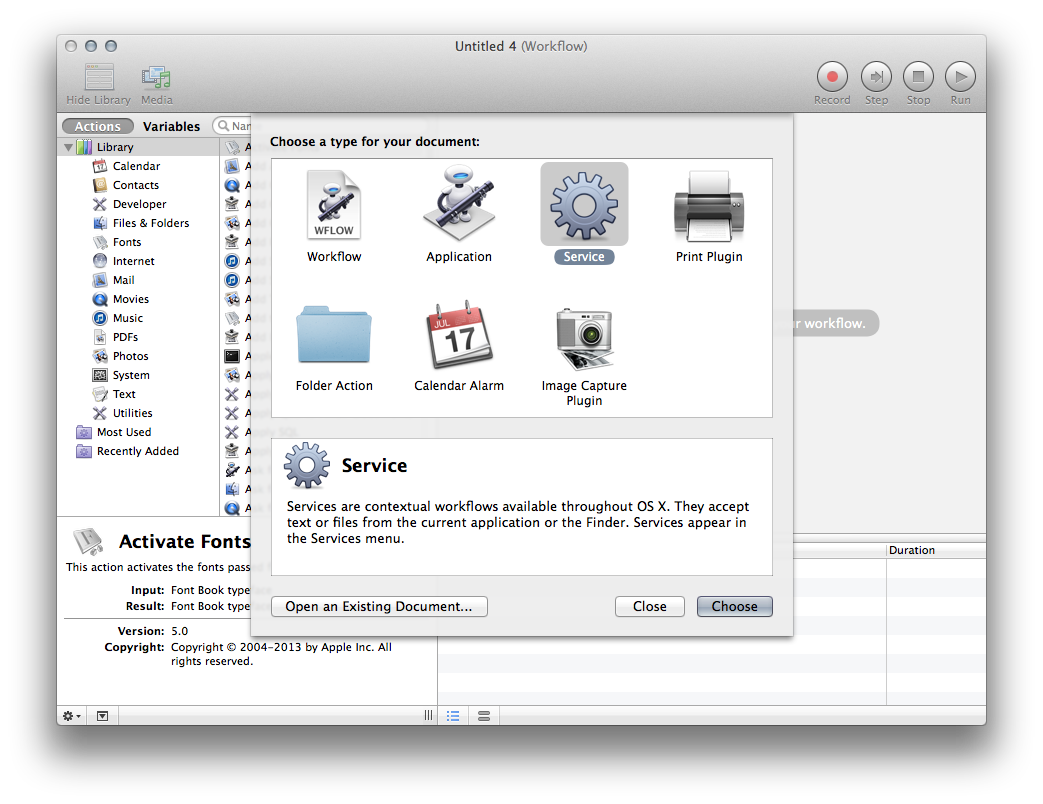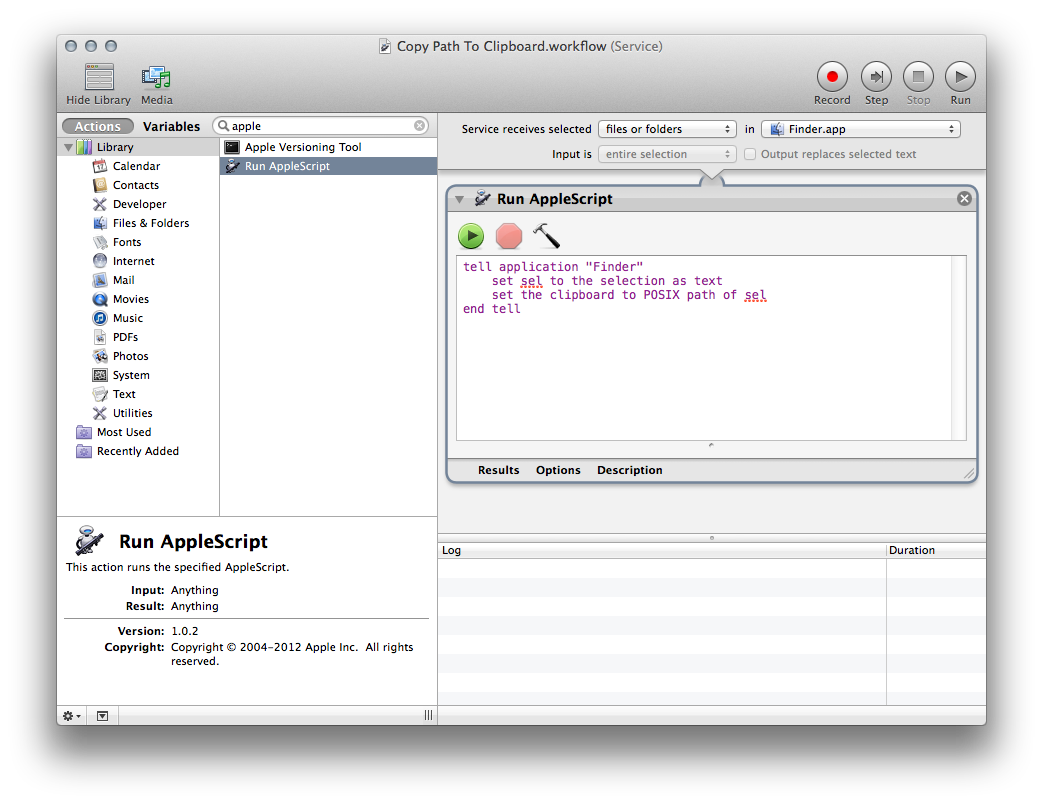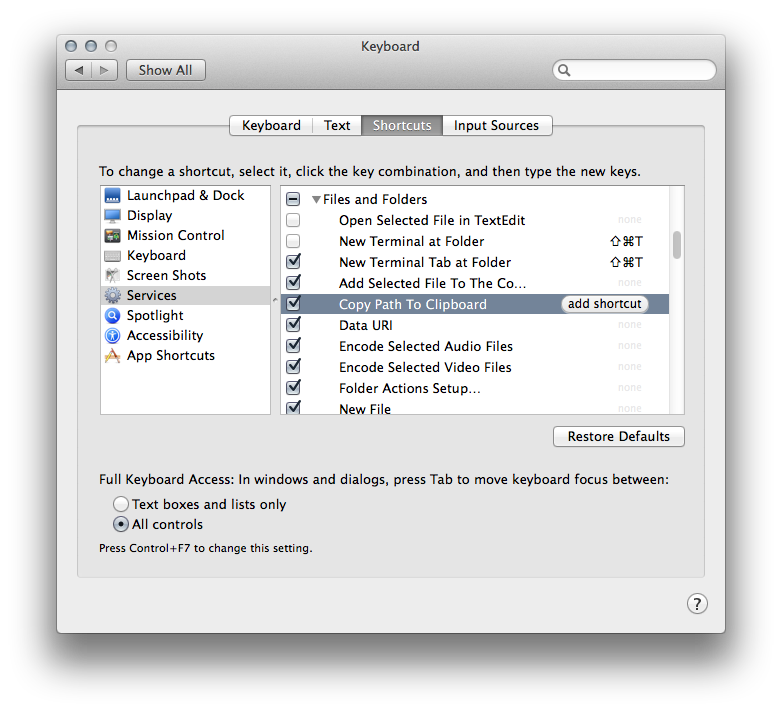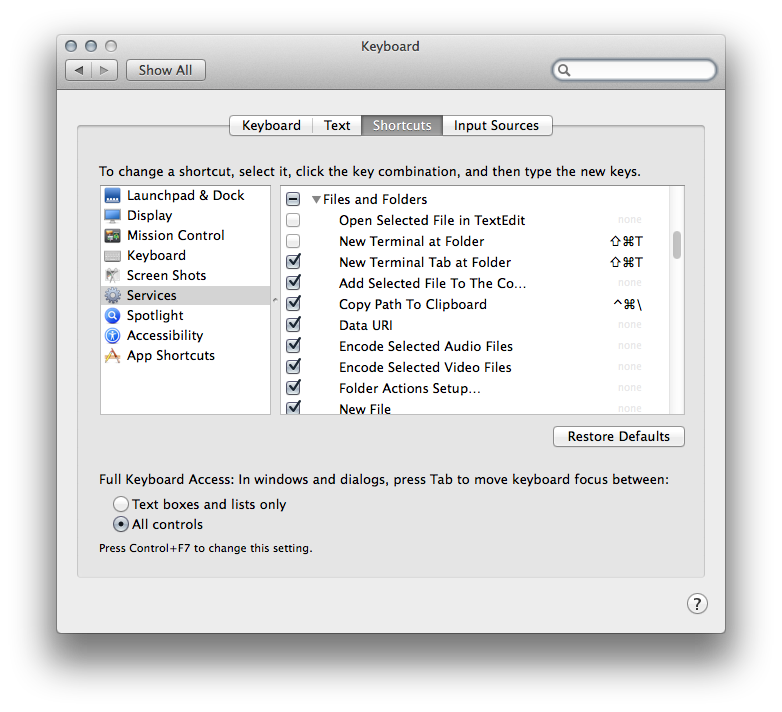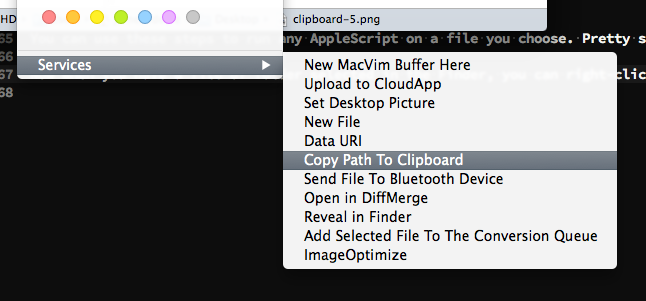At WARPAINT, we use Dropbox for collaborating on our files. This is awesome, but a lot of the times you get some pretty nasty file paths. Especially when you are trying to guide someone to a place where you saved a file.
I wanted to solve this problem by creating an AppleScript service that would allow everyone to Copy the selected file’s path to the clipboard. Here is how I did it.
We are going to be using Automator to create a new service. Here is the description of Automator in case you don’t know what it is:
Automator is an application developed by Apple Inc. for OS X that implements point-and-click (or drag and drop) creation of workflows for automating repetitive tasks into batches for quicker alteration, thus saving time and effort over human intervention to manually change each file separately.
So the first thing is to open Automator and create a new service. Like so:
Then you need to select files or folders for “Service receives selected” and choose Finder.app for the second option. The do a search for applescript and drag the Run AppleScript choice into the window on the right.
You will need to paste the following code into the AppleScript window:
tell application "Finder"
set sel to the selection as text
set the clipboard to POSIX path of sel
end tell
When that is all done, it should look something like this.
Go to File > Save or press ⌘S. Do not Save-As. Enter in Copy Path To Clipboard as the name. It shouldn’t ask for a location, it will just show an input field. This is perfectly fine.
Now open a new finder window and go to Finder > Services > Services Preferences... or System Preferences > Keyboard > Shortcuts. Select services on the left menu if it isn’t already and scroll down to find Copy Path To Clipboard. This will open a window like this:
Click on that item and make sure it is checked off, it should be by default. Then add a shortcut by clicking on the right side where it says “add shortcut”. I made mine ⌃⌘\. But if you have Alfred.app that might conflict with it’s copy feature. So you choose.
You can use these steps to run any AppleScript on a file you choose. Pretty slick!
Now when you have a file of folder selected in the Finder, you can right-click, go to Services, and select Copy Path To Clipboard!